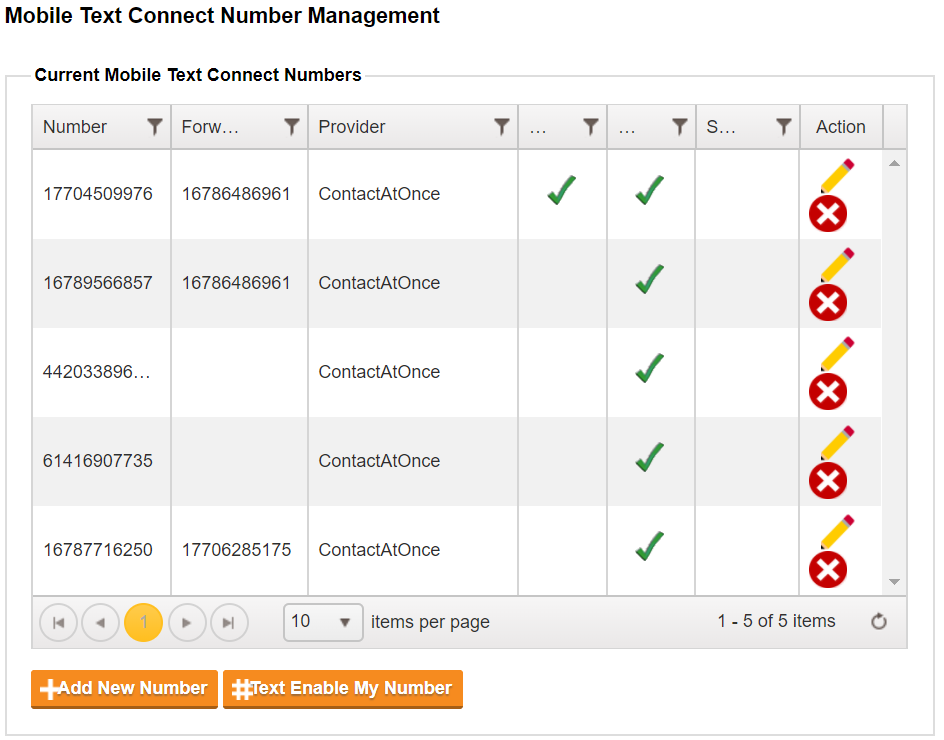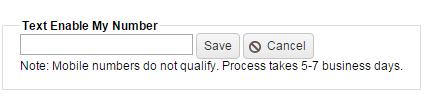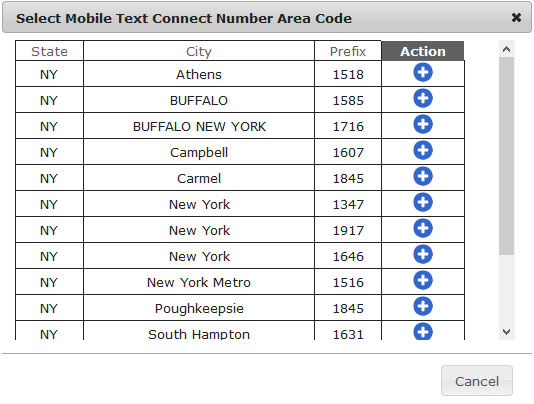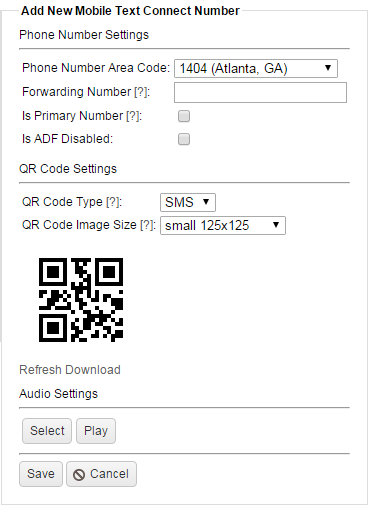Mobile Text Connect
From this page, you may enter the information required to provision a Mobile Text Connect number for your ContactAtOnce! account.
- Editing or Releasing a MTC Number
- Text Enable My Number
- Selecting a MTC Number
- Voice Call Forward Number
- Assign MTC Source
- Is Primary
- Is ADF Disabled
- Is Agent Initiation Disabled
- Greeting Audio Setting
- Whisper Audio Setting
- QR Code Start Message
Editing or Releasing a MTC Number
Clicking the Edit link for an existing MTC number will allow you to change any of the settings below for that particular MTC number.
Clicking the Release link for an existing MTC number will remove the MTC number from your account. All existing conversations with this particular MTC number will be marked as “MTC Number Discontinued”. The conversation history will remain in your reports, but your customers will not be notified and may still continue to text the MTC number.
Text Enable My Number allows you to add texting capabilities to your existing non-mobile phone number. Simply enter the phone number you would like to text enable and click the submit button. This process takes 5-7 business days. Please contact your Contact At Once! representative for additional information or help.
The first step in provisioning a Mobile Text Connect number is to choose the number. Click the “Select Phone Number Area Code” link to see a list of Area Codes available for your State. The State is chosen automatically for you based on the State entered for the Primary Contact when the ContactAtOnce! account was created. Not every Area Code will be available. The Area Codes displayed are those in the available number pool provided by the Carrier.
Every Mobile Text Connect number is an operable phone number a consumer may call. Enter a valid phone number in this field and any calls to the Mobile Text Connect number will be forwarded to that number. You may also designate a special greeting audio file to be played to the caller just before the transfer is executed.
Back to Top
In case a Mobile Text Connect number is assigned to a specific advertising source, you may enter a source name for the MTC number. The source name will help identify the conversation source on the Mobile Text Connect Detail Report.
Back to Top
The Primary Mobile Text Connect number will be used for conversations started by the Agent. By default, the first Mobile Text Connect number provisioned to your account is set as Primary.
Back to Top
The “Is ADF Disabled” checkbox, when checked and saved will stop leads from being sent to the XML lead address listed in the Contact Settings for all Mobile Text Connect conversations that correspond with this number.
Note: All MTC transcript emails will still be sent.
Back to Top
The “Is Agent Initiation Disabled” checkbox, when checked and saved will disable the ability for agents to start Mobile Text Connect conversations.
Back to Top
An audio file played to the consumer when the Mobile Text Connect number is called. If the Voice Call Forward Number is configured, the Greeting will be played just before the call is transferred. If the Voice Call Forward Number is not configured, an automated message saying “this number is not configured for voice calls” will be played to the consumer.
Greeting Audio Settings allows you to add or modify the greeting played to the customer in the beginning of the call. Click the Select button under Greeting Settings to select your preferred greeting.
An Audio file played to the advertiser when receiving a Mobile Text Connect call. If the Voice Call Forward Number is configured, the Whisper will be played just before the call is transferred.
Whisper Audio Settings allows you to add or modify the whisper played to the agent receiving the call. Click the Select button under Whisper Settings to select your preferred whisper.
A QR Code can be used to start a Mobile Text Connect conversation. Scanning this image with a QR reader on a smart phone will prepopulate the consumer’s native SMS client with the Mobile Text Connect number and the specified message.
- QR Code Type – SMS option starts a text message when QR code is scanned; Link option generates a link to a form the user can fill out (name, phone, email, etc)
- QR Code Image Size – the size of the QR Code Image, in pixels, that will be generated. The image will change when a different value is selected.
- Download – click this link to download the QR Code Image in .png format.