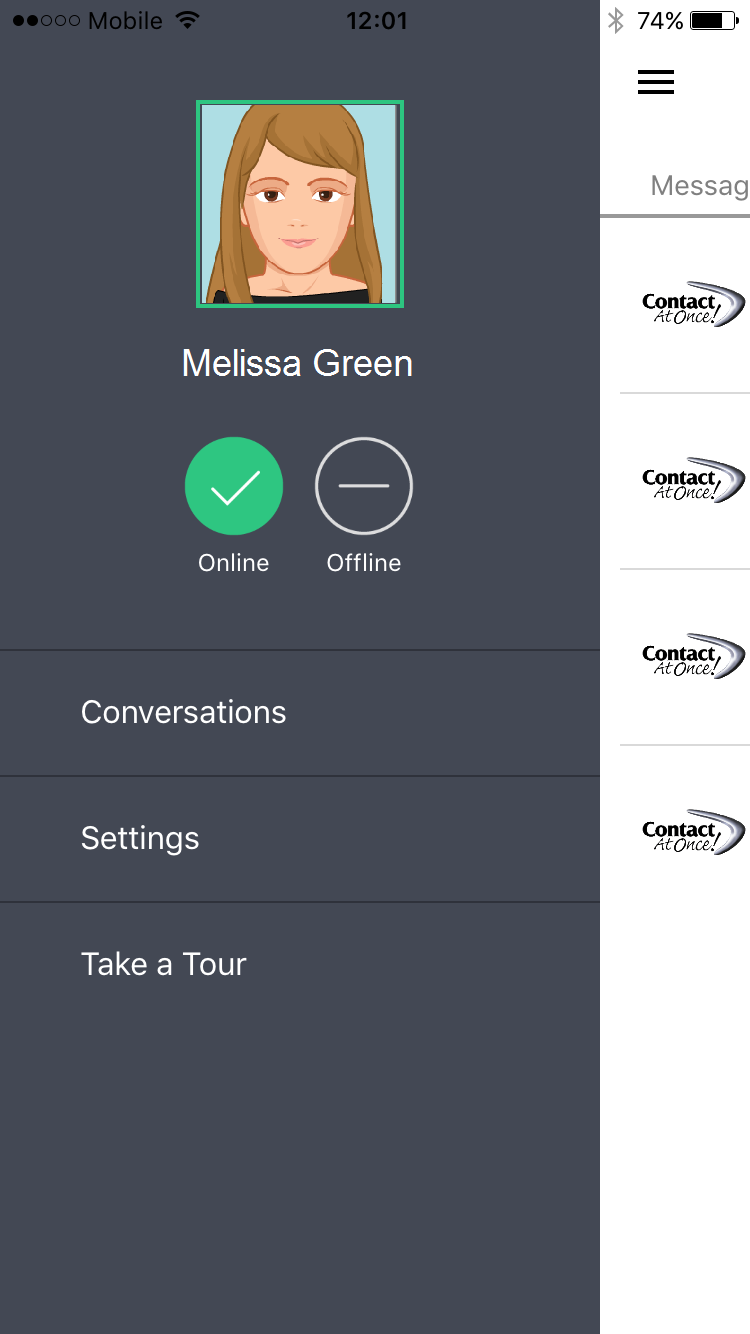Mobile Agent Client v4.0 Release Notes – November 2016
What’s new in CAO Go! 4.0?
- Our most streamlined, user-friendly interface yet (you’re going to love it)
- Multiple performance enhancements for faster, more stable interactions
- Improved video streaming in live web chats
- Easier access to your conversations, from live chats to messaging conversations (texts, Facebook messenger, etc.)
ContactAtOnce! Go! v4.0 is now available to download in the Google Play Store (Android 4.2) and Apple App Store (iOS 9.x).Click the relevant link below to download Go! 4.0 for your respective device.
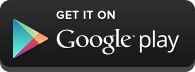
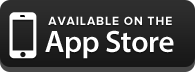
Check it out!
- Register with Email
- Login with User Id and Password
- Home Screen – My Conversations
- Conversations
- Actions Menu
- Side Menu
Registration with Email
- Select Register with email on the welcome screen
- Enter your email address
- Check your email and enter the activation code
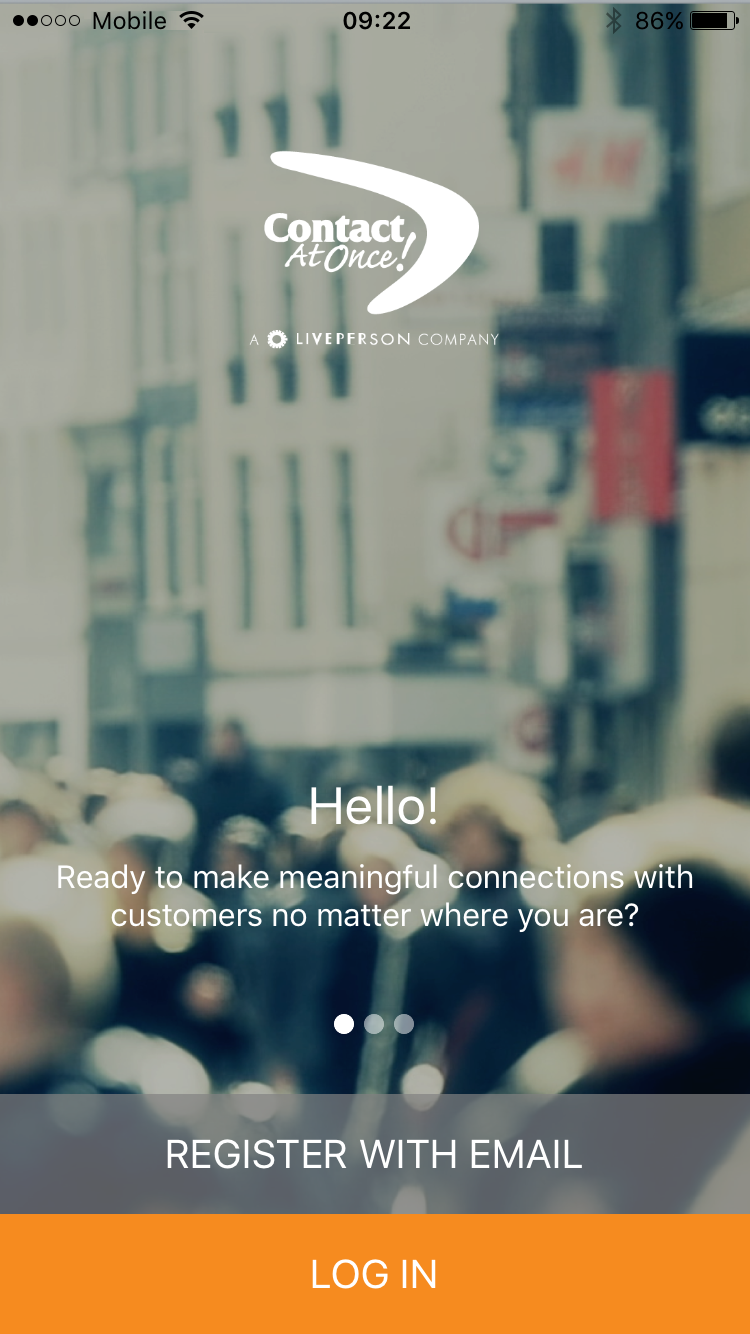
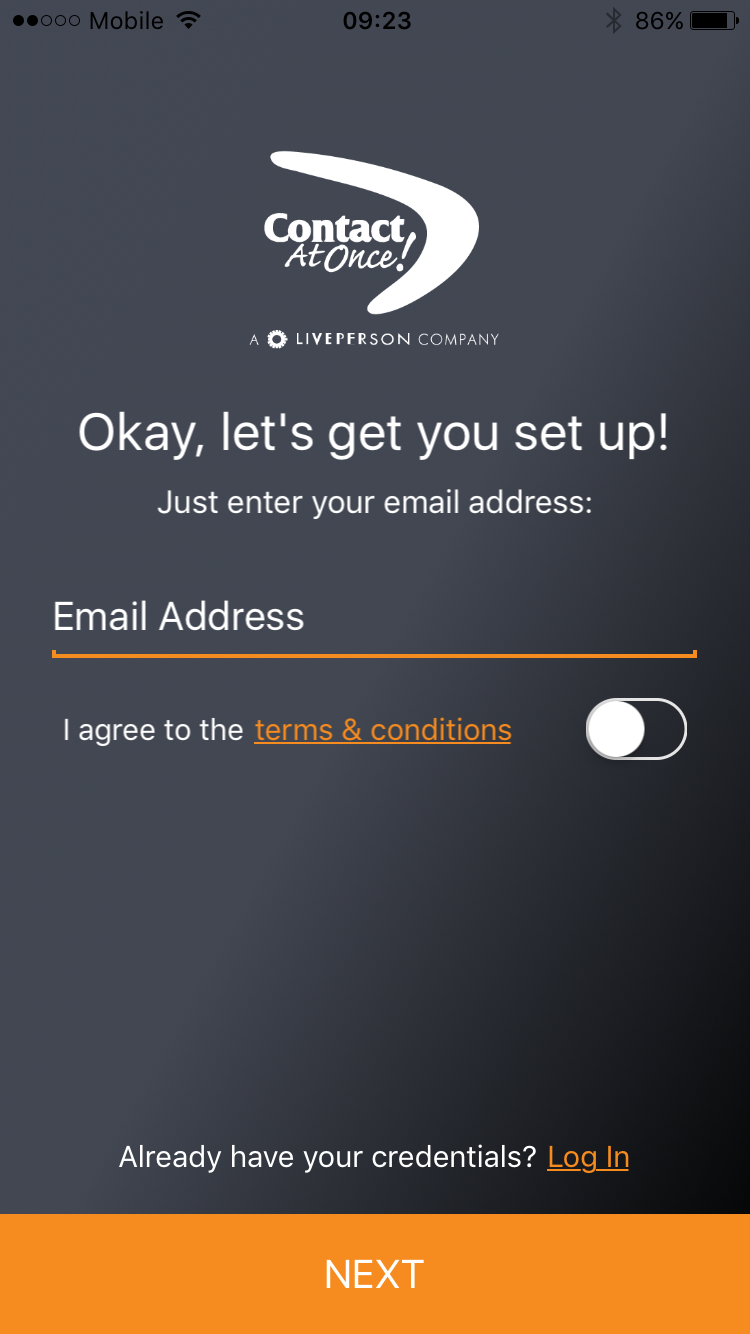
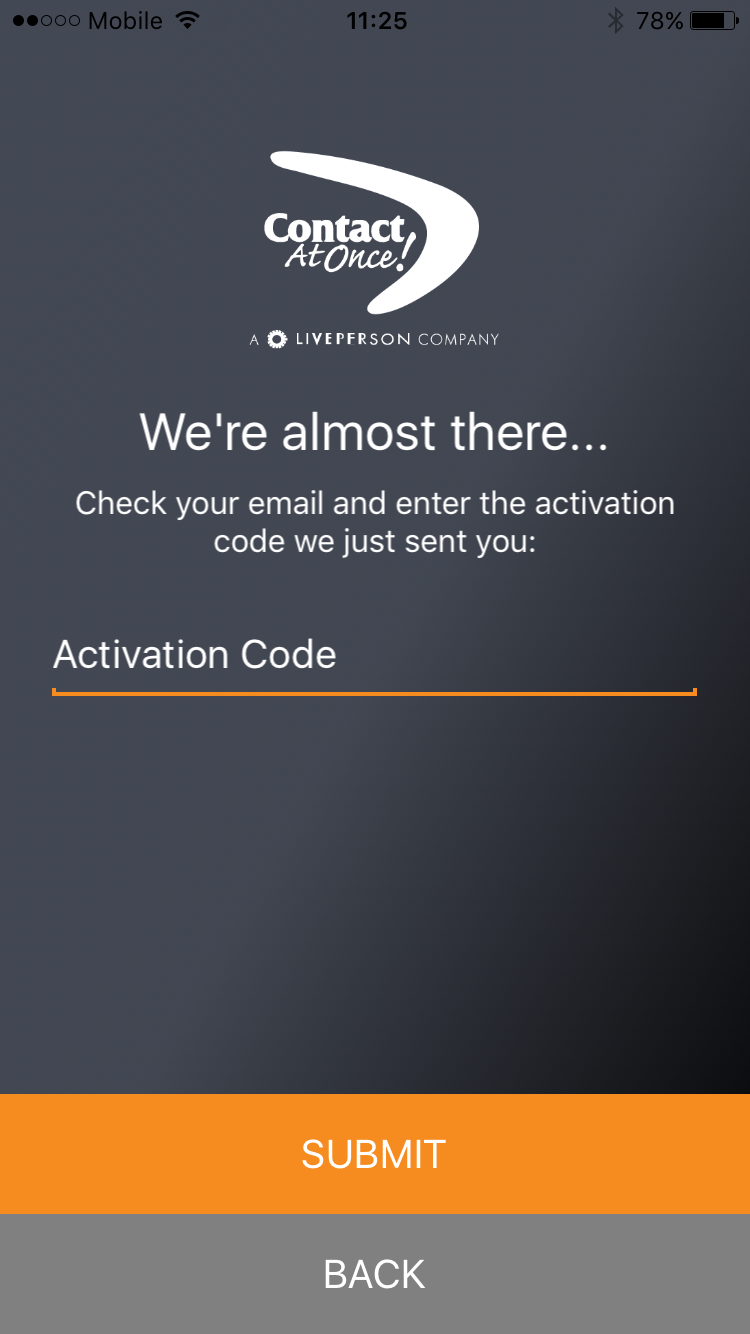
In case of an unrecognized email, please contact support.
Login with User ID and Password
- Select Log In on the welcome screen
- Enter your user id and password (you can find these in your installation email)
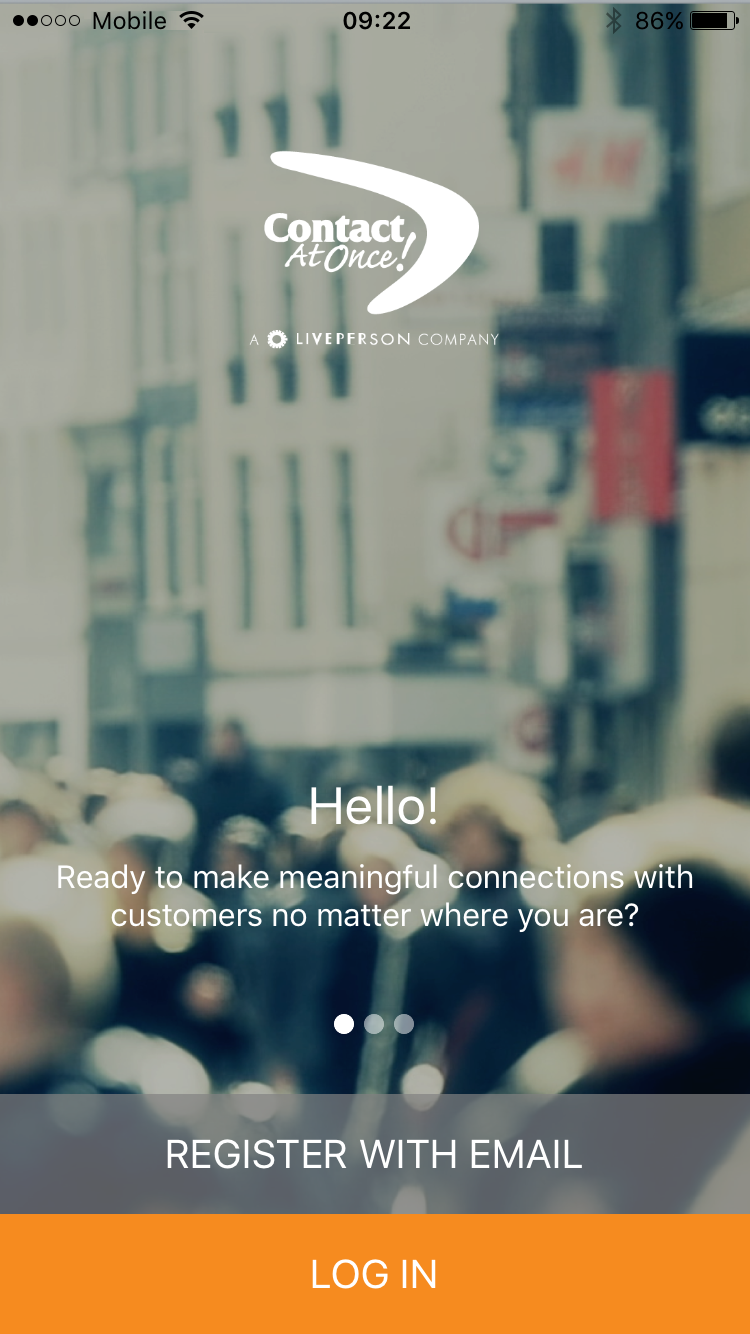
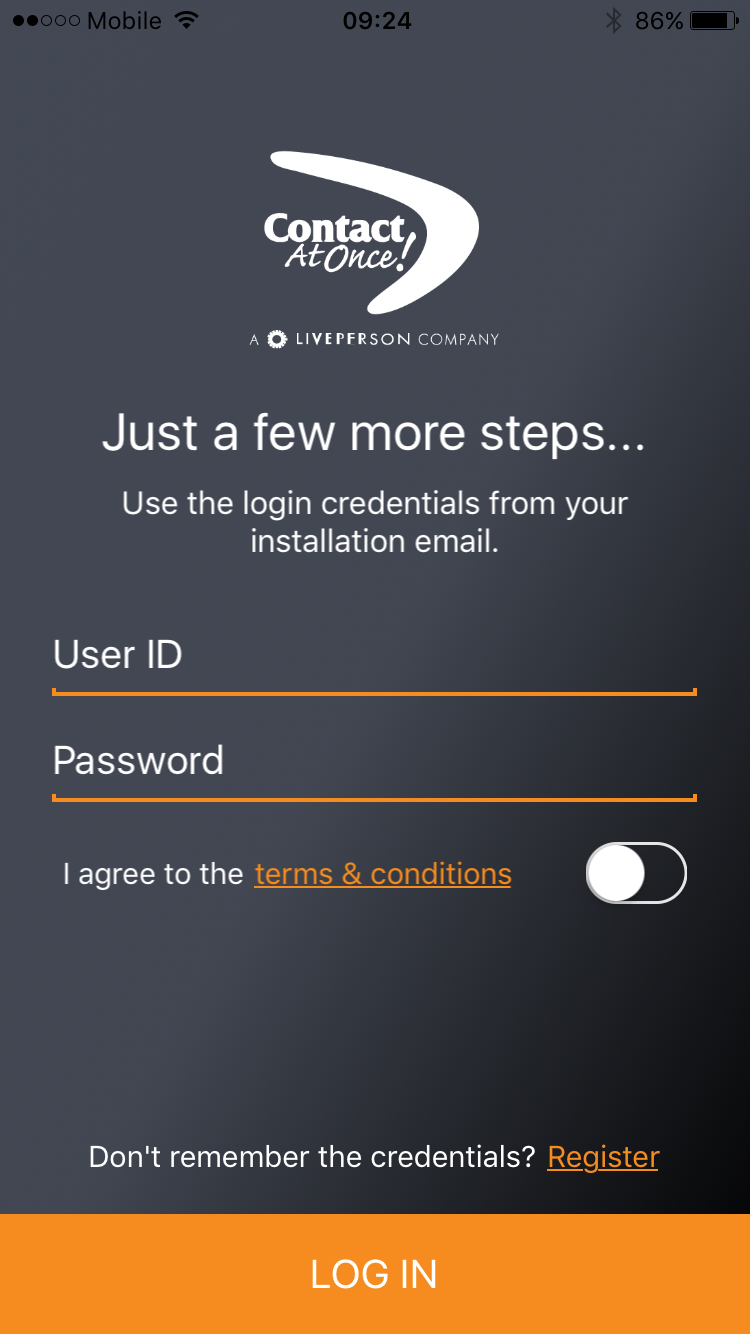
My conversations
My Conversations screen serves as your home screen, providing you with a streamlined view of your activity. You can:
- View a list of all your current conversations.
- Be alerted to new messages that await your immediate attention.
- Open any conversation by tapping on it.
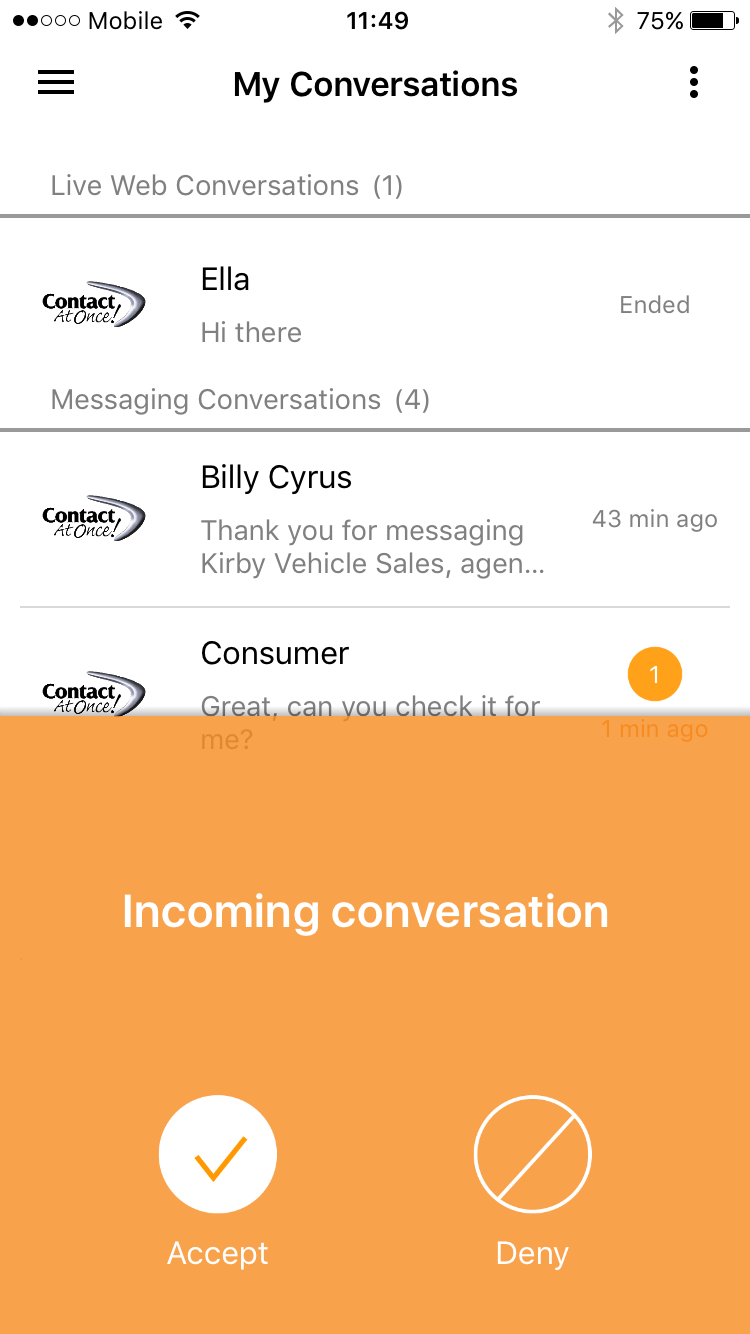
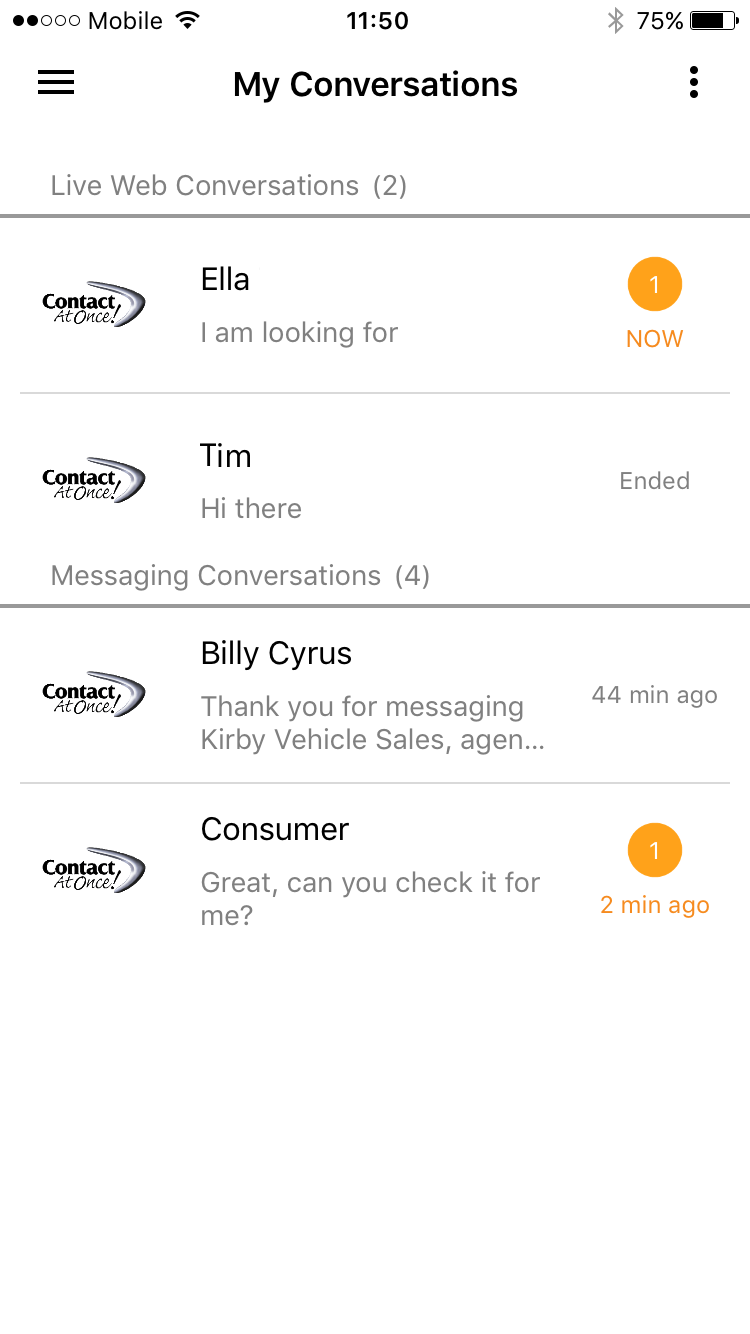
Conversation
The conversation screen is where you conduct your conversation with the consumer. You can also:
- Tap the consumer’s name to view the consumer information which includes:
- Location
- Originating URL (for live web)
- Consumer profile information (name, phone, email, etc.)
- Swipe left to use Shortcuts.
- Use the Add menu (+) to enrich your conversation:
- Add photos and videos* by tapping the + sign on the bottom left.
- Start live video (live web only)
- Open the Conversation Action menu (top right) and perform different actions such as End conversation (live web) or Blacklist consumer (Messaging-MTC).
* Note: Once a video or an image has been captured or selected from the gallery the file will be uploaded through the Contact At Once servers and return a short link that can be sent in the current conversation.
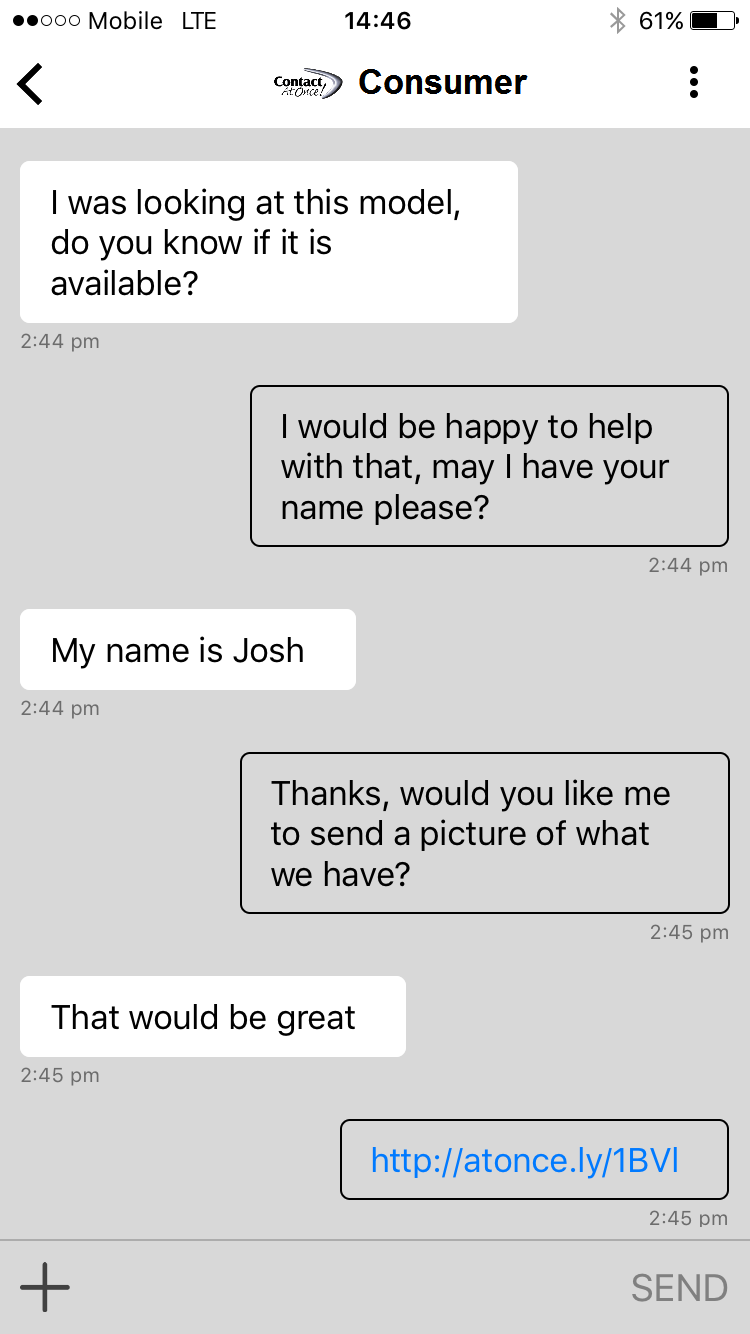
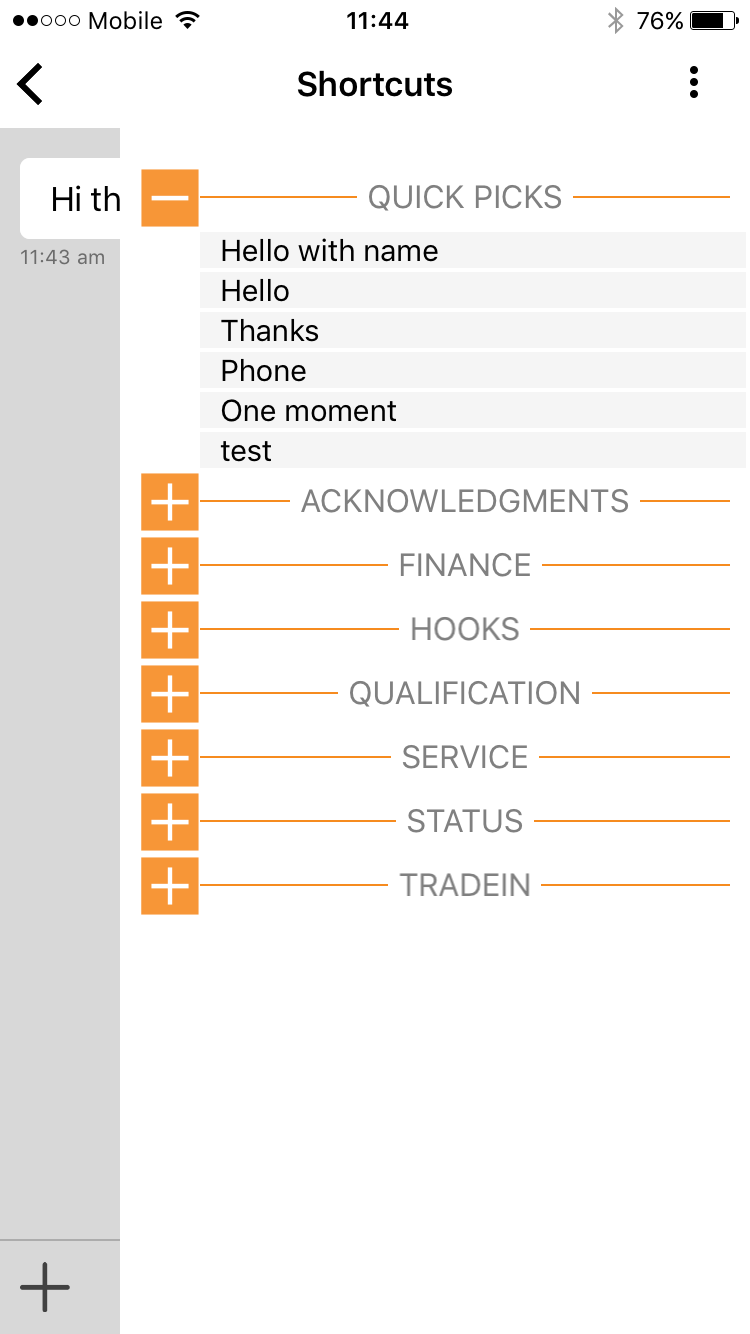
Actions menu
Access the Action menu on the top right to:
- Join live conversations (started from your desktop).
- Get latest messaging conversation.
- Start a new Mobile Text Connect conversation.
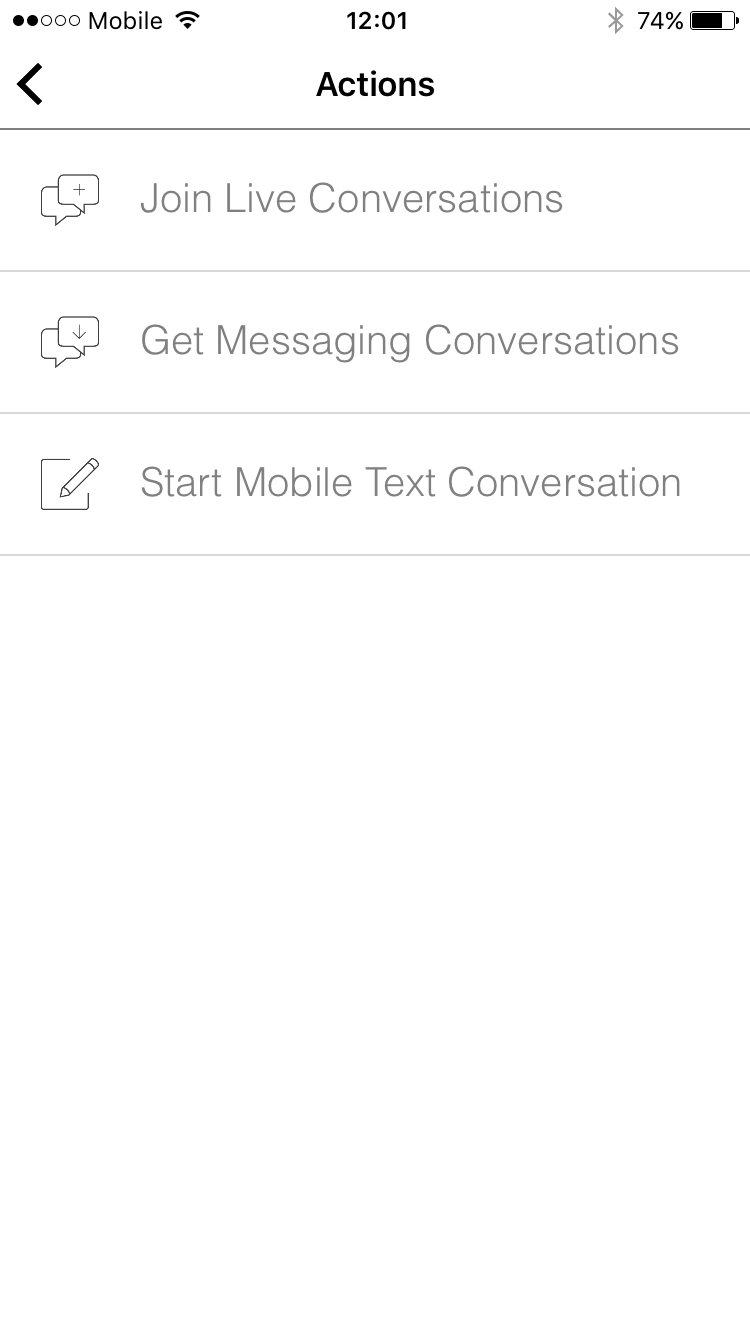
Side menu
Open the side menu on the top left or swipe right on the My conversations screen to:
- Set your status (online/offline).
- Change settings such as default online time or online reminder.
- Access the welcome tour.