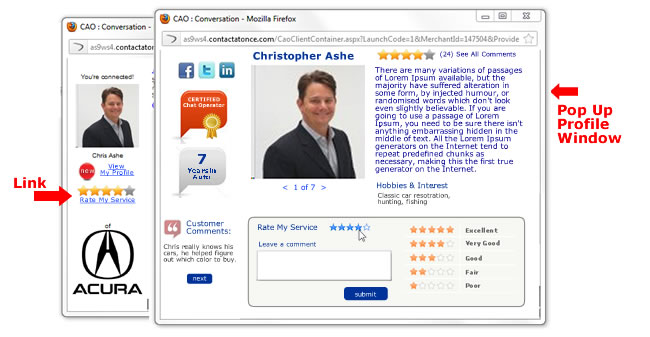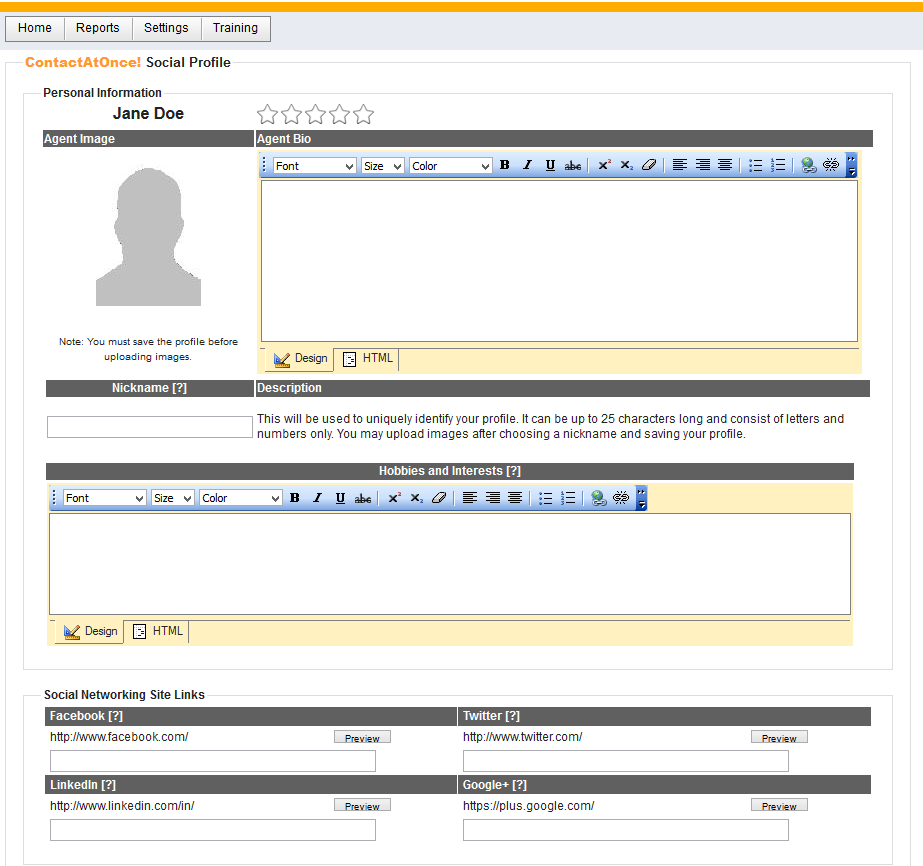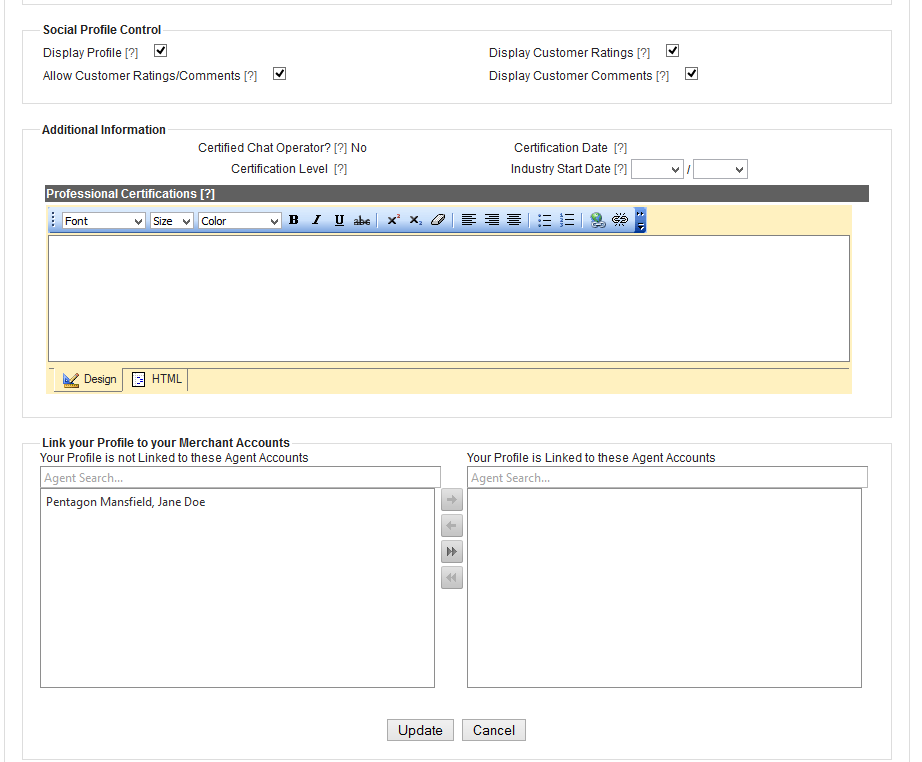Agent Social Profile
- Social Profile Overview
- Personal Information
- Social Networking Links
- Social Profile Control
- Additional Information
- Connecting Multiple Agent Accounts
- Customer Comments
Social Profile Overview
With this feature enabled on the Account, the Agent has a choice of showing a social profile to increase the level of engagement with the consumer. Consumers will see a link to the Social Profile during a chat conversation. When clicked, the profile window will pop up as shown in the graphic below.
Social Profile Settings
Personal Information
This area allows you to maintain Agent photos and Bio.
- Agent Photo – After saving your profile without a photo, you may upload multiple photos
- Agent Bio – Type directly or cut and paste your bio into this HTML editor. Basic style controls and hyper-linking are easy to manage in WSYWIG fashion. Toggle between design and HTML mode.
- Nickname – Up to 25 characters (letters and numbers). This will be used to uniquely identify your profile.
- Hobbies & Interest – type directly or cut and paste your hobbies and interests into this HTML editor. Basic style controls and hyper-linking are easy to manage in WSYWIG fashion. Toggle between design and HTML mode.
Social Networking Links
Type or cut and paste your social profile links in their respective boxes.
- Facebook – From your Facebook home page, click on the Account Name link in the upper right to view your Timeline. Your public profile will be shown on the Timeline. Enter the value after Facebook.com
- LinkedIn – From your LinkedIn home page primary navigation bar choose Profile-View Profile. Just under your photo you will see the public profile link as shown in the screen shot below. Enter the part after /in

- Twitter – Login to your Twitter account. Click the View My Profile link just under your account name on the upper left of the page. Your profile page will load. Enter the value after Twitter.com
- Google Plus – From your Google Plus home page primary navigation bar choose Profile-View Profile. Just under your photo you will see the public profile link as shown in the screen shot below. Enter the part after google.com

Social Profile Control
You have control over which portions of the Social Profile are displayed to the public.
- Display Profile – Check this box to display the Social Profile. If left unchecked, the Social Profile will not be displayed at all.
- Allow Customer Comments/Ratings – Check this box to allow Customer Comments and Ratings.
- Display Customer Ratings – Check this box to display the Customer Ratings. If unchecked, Customer Ratings will not be shown.
- Display Customer Comments – Check this box to display the customer Comments. If unchecked, Customer Comments will not be shown.
Additional Information
The following additional information is maintained here.
- Certified Chat Operator – ContactAtOnce! offers an online course for chat certification. Once that course is completed, this value will be set to true and a Certified Chat Specialists badge will appear on the Social Profile.
- Industry Start Date – Enter the month and year you started in the Auto Industry and the years in industry will automatically be calculated and shown on the Social Profile.
- Professional Certifications – Type directly or cut and paste your Industry Certifications into this WSYWIG editor.
Connecting Multiple Agent Accounts
It is not uncommon for a person to have multiple Agent Accounts. This section shows all Agent accounts associated with the IM account Id that was used when logging into the Portal. A single Social Profile may be associate with multiple Agent accounts. Select the agent account in the left or right box and use the arrow keys to move from one box to the other.
Back to Top
Customer Comments
Displays the comments that customers have made about the Agent. Public view of these comments can be turned on and off through the Social Profile Control check boxes above. If you receive an inappropriate comment, you may request removal by clicking the Contest button on the right and providing a reason for the challenge.
Back to Top