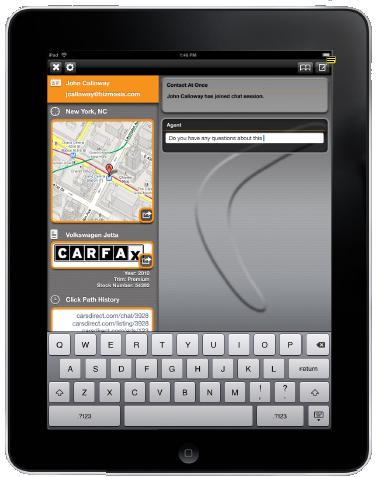iPad Agent Client R1.0
ContactAtOnce! allows agents to answer chat sessions from their Apple iPad.
- Topic Overview
- How It Works
- Important Usage Guidelines
- Installing the iPad Agent Client
- Activating the iPad Agent Client
- Related Topics
Topic Overview
The ContactAtOnce! Agent Client for iPad allows agents to answer chat sessions from Apple iPad when the agent may be away from their desktop computer.
How It Works
ContactAtOnce! sends Apple Push Notification (APN) alerts to the agents activated with the iPad Agent Client a customer chat session. The APN
- Is sent to each online agent with an iPad
- Includes a button to initiate the iPad Agent Client
The agent may answer the consumer chat session from the iPad Agent Client. Key features of the iPad Agent Client:
- Ability to send and receive chat messages
- Forward to Agent’s desktop function – transfers control from the iPad to the agent’s desktop client
- Site Visitor Geo Location
- Click Path Tracking (where activated)
- Conversation History
- Short cut scripts
- CARFAX Alerts (where applicable)
- Terminate conversation
Key concepts of the iPad Agent Client:
- The agent does not login to the iPad Agent Client in advance to send and receive chat messages
- Forward to Agent’s desktop function – transfers control from the iPad to the agent’s desktop client
- Agent’s must remain logged into the ContactAtOnce! provided Windows client in order to receive chat sessions on their iPad
Important Usage Guidelines
Please review these guidelines to get the most value from the ContactAtOnce! iPad Agent Client:
- You may answer only one chat session at a time.
- The update consumer profile panel must be completed after a chat conversation before the next conversation will be received
- You cannot exit the CAO client application in the middle of a chat and return to that conversation – complete the customer conversation before closing the CAO chat application.
- You will only receive iPad Alerts when you are “online” with your ContactAtOnce! desktop application; that is, the iPad client is “logically connected” to your desktop.
- You may wish to extend the “away time” on your ContactAtOnce! desktop once you have installed and activated the iPad client. To do so:1) Right click the
 in your Windows Systems Tray.
in your Windows Systems Tray.
2) Select Options….Select Options…Select Status…
3) Change the “Auto Away After: time to the desired value (e.g., 60 minutes). You will need to change the “Auto Extended Away Time” to a value greater than Auto Away. That will keep you “online” for the desired time.
Background:
- The iPad operating system (OS 3.x) does not support “multi-tasking” – that is the reason that you cannot leave and then return to a conversation
- The iPad operating system does not support the key technologies (keyboard and mouse monitoring + multi-tasking) required to have automatic presence monitoring – that is the reason that your “presence” is logically connected to the ContactAtOnce! desktop application.
- Apple has announced the release of OS 4.x for 4Q10 which will include multi-tasking for the iPad
- ContactAtOnce! is working on a version of the iPad client that includes multi-tasking support. It will be released some time after Apple releases OS4 for iPad; allowing time for ContactAtOnce! to receive and install OS4 and test the Agent Client application with OS4.
Installing the iPad Agent Client
The ContactAtOnce! iPad Agent Client is now available in the Apple App Store. Click here
Activating the iPad Agent Client
The ContactAtOnce! iPad Agent Client includes a short activation form that will automatically be initiated when the application is downloaded from the iStore. Complete the activation form and your iPad will be instantly activated. If you are unable to complete the registration form in it’s entirety a ContactAtOnce! representative will contact you to complete the activation.
Back to TOP
Related Topics