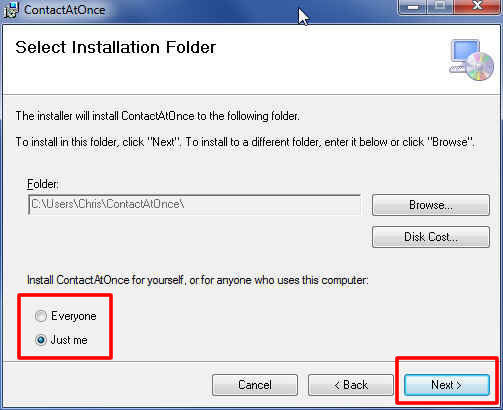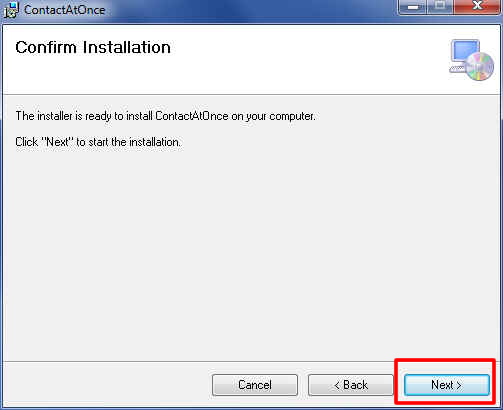ContactAtOnce! Client Installer
Anyone wishing to install the ContactAtOnce! client should follow the instructions on this page. If you can see the CAO boomerang in your system tray, please stop the application by right clicking on the boomerang and choosing Quit.
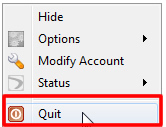
Download the program and follow the upgrade instructions below.
Download Options
![]()
Download MSI as a compressed(.zip) file
Download Application (Not as an MSI) as a compressed(.zip) file
Note: Use this if you cannot execute a .msi file.
Download Application without Launcher as a compressed(.zip) file
Note: Use this if you cannot execute a .msi file.
Thin Client/Terminal Services configuration
Installation Instructions
When prompted to Save or Cancel, choose Save. The file will be saved to the default location on your computer for downloads.
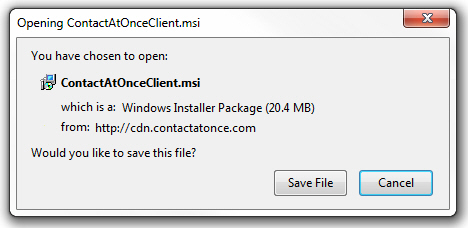
Depending on your browser, the download confirmation box may appear differently. The example above is from Firefox and the example below is from Internet Explorer. Regardless, you should still choose Save.

Once the download has completed, you must execute the upgrade. If you downloaded the .msi file, you will be presented with the following option. Press “Run” to continue. If you downloaded the .zip file, you can open the zip and double click the .msi file to start the upgrade.
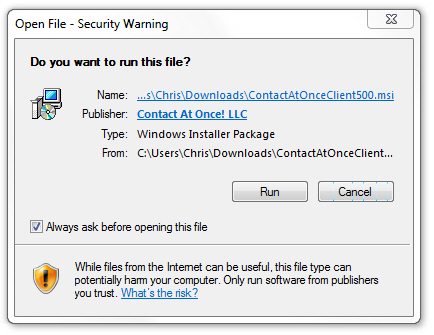
The next screen you see confirms that you are starting the upgrade process. Click “Next” to continue.
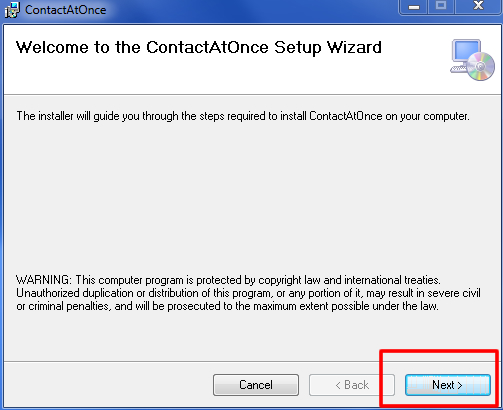
You will be asked to enter your IM ID and Password. This information is available from your ContactAtOnce! Account Administrator. Click “Next” to continue.
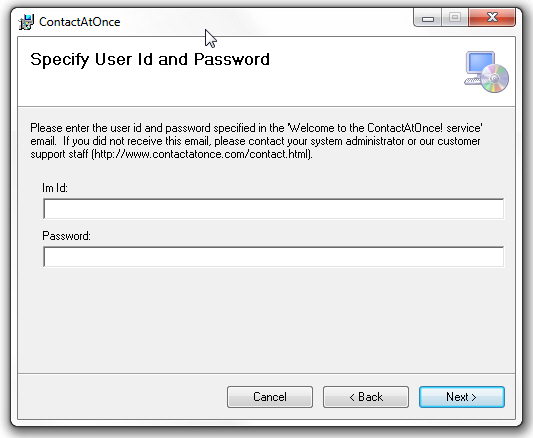
You will be asked to enter your Name, Phone Number and Company Name. Click “Next” to continue.
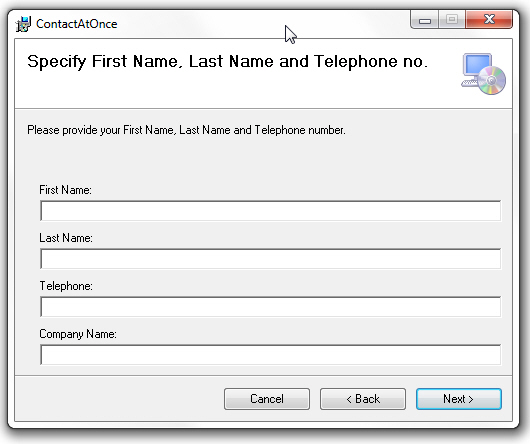
The upgrade will install over the previous version in the same file location. Choose if you want the program to be available for anyone logged into your computer or just yourself and click “Next” to continue
Click “Next” to continue giving your final confirmation to install the upgrade.
When the upgrade completes, you will see the following screen. Click “close” to finish the upgrade process.
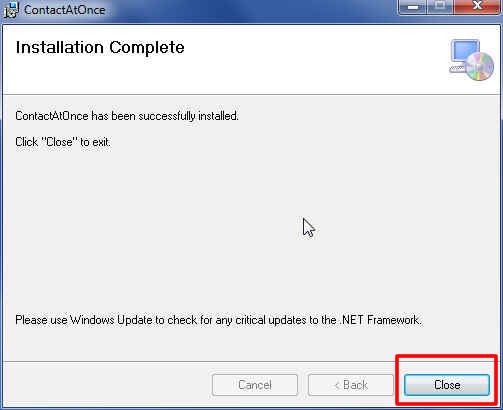
The ContactAtOnce! Client will automatically launch itself and set your status to “online”. You will see the new orange boomerang in your system tray as shown blow. Double click the boomerang to bring up the chat roster.
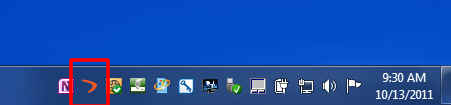
Back to TOP