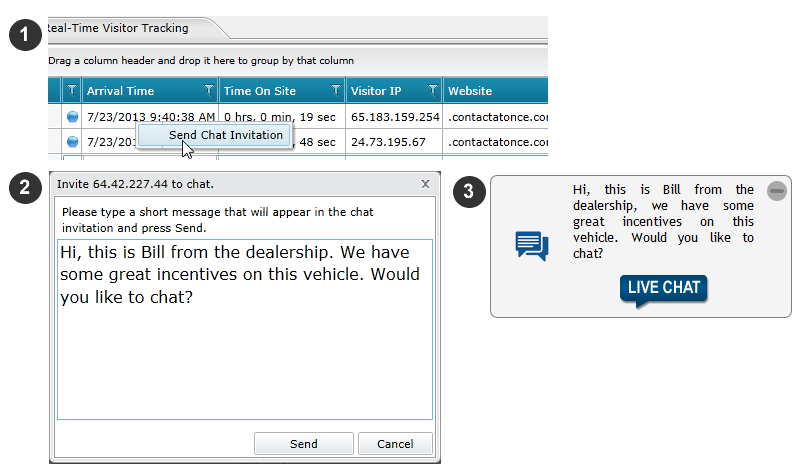Live Visitor Tracking with Personal Chat Invitations
- Topic Overview
- What is Tracked
- How to Use It
- Sending a Custom Chat Invitation
- Styling Personal Chat Invitation
- FAQ’s
Topic Overview
Live Visitor Tracking with Personal Chat Invitations allows you to proactively engage site visitors as they navigate your site in real-time. The screen shot below shows
the main screen which can be accessed through the ContactAtOnce! Customer Portal.
- Current Visitors Grid – every row in this grid is a unique visitor. Click on the row to see additional details and history on a specific visitor
- Selected Visitor Details – quickly see if the visitor is on your site for the first time or a returning. See the pages previously visited and the dates on which they visited.
- Activity Monitor – a continuous line chart of site traffic
What is Tracked
The following elements are tracked on every visitor:
- Arrival Time
- Time On Site
- Visitor IP Address
- Website
- Connection Speed
- Current Page
- Search Engine
- Keywords
- Referring Site
- Latitude
- Longitude
- Country
- Returning Visitor
- Language
- Browser Type
- Operating System
- Landing Page
- Pages Visited
- Previous Visits
How to Use It
Live Visitor Tracking with Personal Chat Invitations is accessible through the ContactAtOnce Customer Portal. The portal user must have
Supervisor rights to see the Console option in top navigation.
- Click on the Console tab in the top navigation bar
- Click on the IP Tracking Console link in side navigation
- Click on Open IP Tracking Console button
![]()
Back to TOP
Sending a Custom Chat Invitation
Sending a personal chat invite is quick and easy:
- Click on the row in the Current Visitor Grid to select a visitor, then right click to expose the Send Chat Invitation option.
- Type the personal message you want to appear in the chat invitation and click send to initiate the chat invitation
- The invitation will appear on the site for the selected visitor.
Styling Custom Chat Invitation
Personal chat invitations appear in one of two styles depending on account configuration.
- *Account uses Drop-In Chat Invitations – if your account does use a drop-in chat invitation, the personal chat invitation will adopt the
same style in order to present a consistent user interface. - Account does not use Drop-In Chat Invitations – if your account does not use drop-in chat invitations, the personal chat invitation will be
present in the default style shown below.
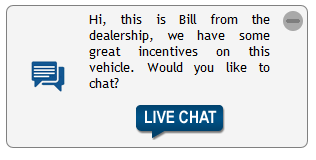 |
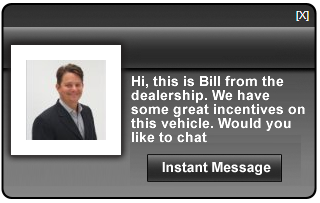 |
| Default Invitation Style | Basic Black Drop-In Style |
* If you are using drop-in chat invitations and the personal chat invitation still shows up in default style shown above, contact Customer Service
to have your drop in reviewed for compatibility with personal chat invitations. Some modification may be necessary.
FAQ’s
1. Do I have to put more code on my site?
Yes, Live Visitor tracking uses a separate script. Our Integration Services or Support teams can help you with integration when the account is activated.
2. What happens if the visitor changes pages after I have sent the personal chat invitation?
The personal chat invitation will follow the visitor around the site until the visitor decides to chat or close the invitation.
3. I sent the personal chat invitation but someone else answered the chat. What happened?
Once the visitor clicks on the personal chat invitation, it works just like any other chat conversation. It goes out to all agents online at that time
on a first responder basis. As the person sending the invitation, you have the advantage in knowing the alert could pop on your desktop at any moment.
Back to TOP